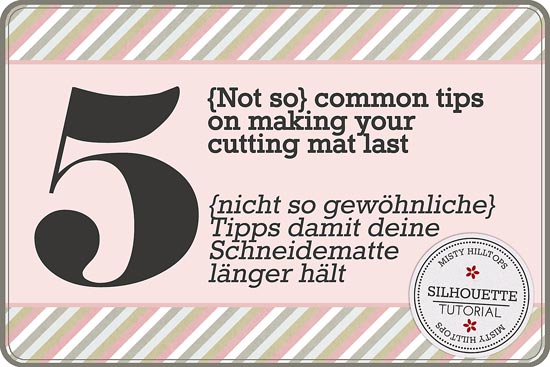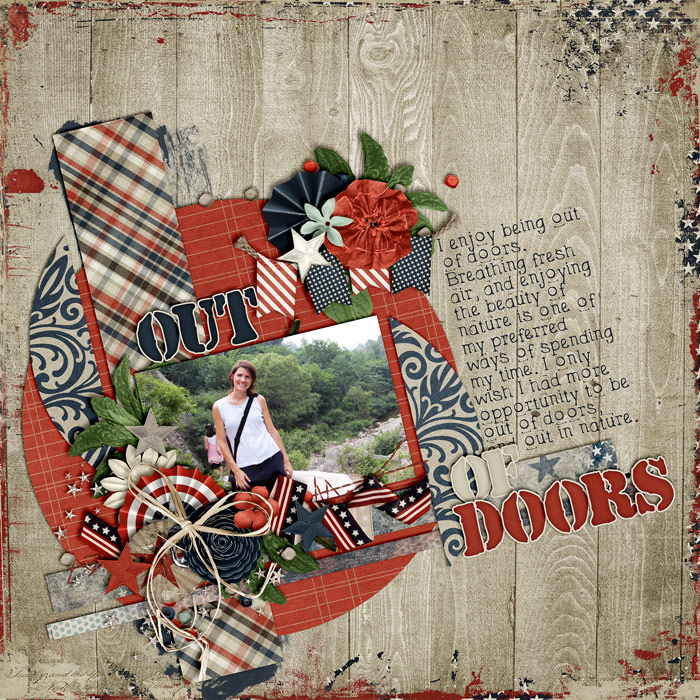Silhouette: How to Accurately Print & Cut Without the Print & Cut Feature
Silhouette: Akkurates Drucken & Schneiden ohne das Druck- & Schneidewerkzeug The purpose of this tutorial is to show you how to get accurate cuts with your Silhouette cutting machine without using the Print and Cut feature. When using the Print and Cut feature, I noticed that my machine often gets the cuts quite inaccurately. But as this isn’t a regular problem, it doesn’t seem to be an issue with the alignment. So, I came up with my own way of printing and cutting, and more often than not the results are more than satisfactory for me. (Note here: I tend to be somewhat of a perfectionist, so I have high expectations of my machine to cut as close to the cut lines as can be.) Ziel dieser Anleitung ist es, zu zeigen, wie man akkurate Schnitte mit der Silhouette Schneidemaschine erzielen kann ohne das Druck- und Schneidewerkzeug. Als ich das Druck- und Schneidewerkzeug verwendet habe, habe ich bemerkt, dass meine Maschine die Schnitte oft nicht exakt hinbekommt. Aber da die Abweichungen schwanken, scheint es nicht …