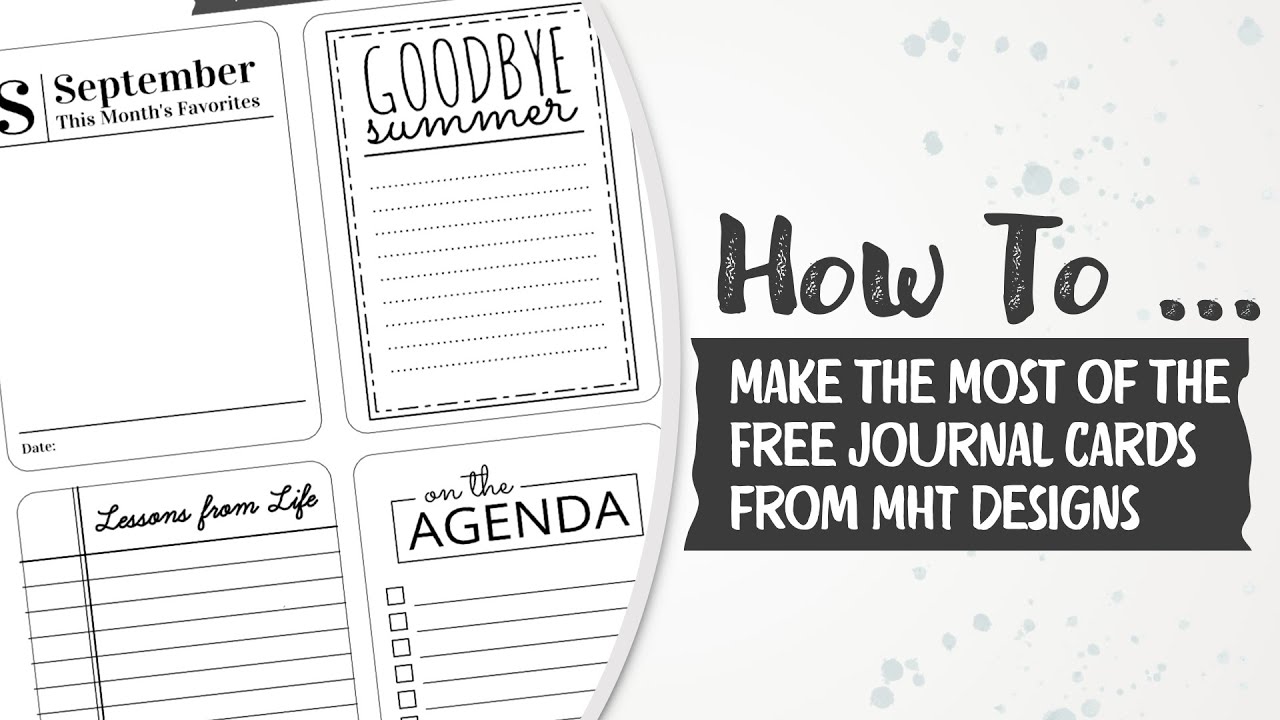Anzeige (Enthält Produktempfehlung) / Advertisement (Contains product endorsement)
English
I’ve noticed that journaling cards are as popular as ever. Isn’t it funny? When I search for journaling cards on Pinterest, often among the first to be listed are the previous freebie journal cards. (And yes, they’re still available for download.)
So, I thought, I’d give it another go with a new set of journaling cards. I thought long and hard, whether I wanted to create individual PNG journal cards, or try my hand on something new, and decided to go with the new. Why? Because this way these journal cards are more versatile than the PNG cards.
Deutsch
Ich habe bemerkt, dass Journal Karten so populär wie eh sind. Und ist es nicht amüsant? Wenn ich auf Pinterest nach Journal Karten suche, sind oft meine früheren Freebies ganz oben gelistet. (Und ja, die gibt’s auch immer noch zum Runterladen.
Also dachte ich mir, kreiere ich doch mal wieder eine neue Serie an Journal Karten. Ich habe auch ausgiebig darüber nachgedacht, ob ich die Karten als individuelle PNG Karten erstellen sollte, oder einen neuen Weg gehen sollte. Ich habe mich für den neuen Weg entschieden. Warum? Weil die Karten auf diese Weise viel vielfältiger einzusetzen sind.
Let me explain:
By creating these cards in Silhouette Studio, you have far more options to use these cards. I’m including a simple PDF file.
1. Print & Cut from PDF
If you just want to print and trim these cards for your physical Project Life or other projects, you can do so.
2. Digital Version
If you want to use these cards as digital product, i.e. in Photoshop, you can do so as well. Using the Marquee Tool with the PDF loaded into PS, it’s easy enough to extract a high quality image of the cards onto your digital canvas.
But here’s where the magic happens:
3. Fully Customizable Silhouette/SVG Version
If you want to use these cards in customizable form, you can easily do so in the Silhouette Studio software (free download, even if you don’t own a Silhouette product). (And I would assume you could do the same in whatever other apps of what electronic cutting machines are out there, though I haven’t tried other programs.)
- If you want to just print a single card, or a selection instead of all, you can easily pick which cards in Silhouette.
- If you want to recolor parts or the entire card to match your project, you can easily do that in Silhouette as well. (All cards are individually grouped, and items can be variously changed.)
- If you want to resize these cards, you can also easily do so in Silhouette. (E.g. in my projects I like to use smaller than 3×4 cards, and with the Silhouette file this is easily done.)
Lasst es mich erklären:
Indem diese Karten in Silhouette Studio erstellt wurden, habt ihr viel mehr Optionen, auf welche Weise ihr diese Karten nutzen wollt. Zum Einen füge ich eine PDF hinzu.
1. PDF drucken & schneiden
Wenn ihr die Karten einfach nur drucken und (per Hand/Trimmer) schneiden wollt, um sie für eure Project Life Seiten oder bei anderen Projekten zu verwenden, dann könnt ihr einfach mit der PDF Datei arbeiten.
2. Digitale Version
Wollt ihr die Karten als digitales Produkt verwenden, z. B. in Photoshop, dann könnt ihr das auch tun. Mit dem Maskenwerkzeug könnt ihr euch die Karten in PS aus der PDF ausschneiden, und dann in eurem digitalen Projekten verwenden.
Aber was jetzt kommt, ist reine Magie!
3. Voll anpassungsfähige Silhouette/SVG Version
Wenn ihr diese Karten euren Bedürfnissen anpassen wollt, dann könnt ihr das in der Silhouette Studio App ganz leicht tun. (Übrigens steht Silhouette Studio allen kostenfrei zum Download zur Verfügung, selbst wenn ihr kein Silhouette Produkt besitzt. (Und ich nehme an, die Apps anderer Schneidegräte funktionieren ähnlich, auch wenn ich es mit anderen Apps nicht getestet habe.)
- Wenn ihr nur eine Auswahl der Karten drucken wollt, könnt ihr die Karten einfach in Silhouette Studio wählen.
- Wenn ihr die Karten als Ganzes oder Teile davon umfärben möchtet, könnt ihr das in Silhouette auch einfach tun. (Alle Karten sind individuell gruppiert und voll anpassungsfähig.)
- Wenn ihr die Größe der Karten ändern wollt, könnt ihr das auch leicht in Silhouette tun. (Z.B. arbeite ich gerne mit Karten, die kleiner als die Standard 3×4 sind.)
Check out the full tutorial for these cards. You’ll find useful tips.
Hier gibt’s noch jede Menge Tipps dafür, wie ihr die Karten verwenden könnt.
Here is an example of how I used one of the cards for a project:
Hier ist ein Beispiel, das zeigt, wie ich eine dieser Karten in einem Projekt verwende:
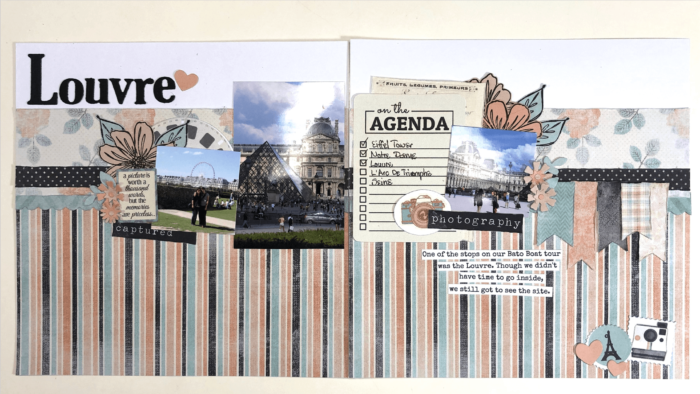
Note how I recolored and resized the card to fit a 6×12 layout size. With these cards, this is just as easily possible as well as just using them as is.
Seht ihr, wie ich die Karte neu eingefärbt und so verkleinert habe, dass sie auf dieses 6×12 Layout passt? Mit diesen Karten ist das genauso leicht, wie sie unverändert zu verwenden.
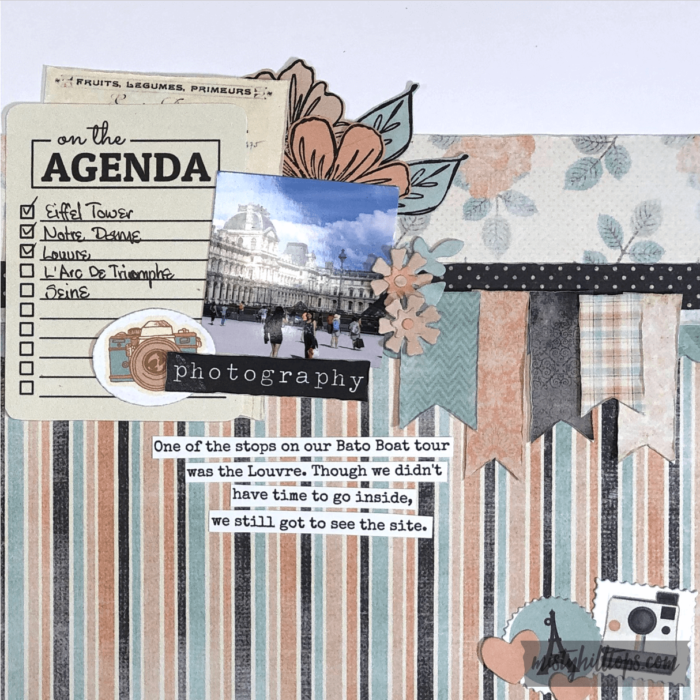
Video Tutorial
Here is a video tutorial explaining how you can make the most of these journal cards:
Hier gibt’s noch ein Video, das erklärt, wie man aus diesen Karten das Meiste herausholt:
Freebie – Important Info
By the way, if you don’t want to miss any freebies here on mistyhilltops.com, I recommend that instead of clicking the tab Freebie at the top of the menu, to search the TAG “freebie.” Why? Because of how this site is set up, I only want the Friday Freebies to show up in its designated spot on the homepage. If I add all freebies, then these freebies will be switched out too quickly. However, whatever post contains a freebie, I tag as such. So, tags generally list more freebies than the menu does.
Wichtige Info zu Freebies
Übrigens, falls ihr keine meiner Freebies verpassen wollt, empfehle ich euch, nicht über den Reiter “Freebie” oben im Menü zu gehen, sondern über das Label “Freebie.” Warum? Das hat mit dem Aufbau der Seite zu tun. Kurz gesagt, ist es aus praktischen Gründen einfacher, wenn ich nur die Freitags Freebies in das Menü einordne. Aber bei den Labels ordne ich jeden Artikel ein, der nur irgendwie mit Freebies zu tun hat, deshalb gibt es beim Label viel mehr einzusammeln, als über den Reiter.
But now I’ve said enough. It’s time to get to the download. Enjoy this freebie. And as always, here is the info for the Terms of Use:
Jetzt habe ich aber wieder einmal genug gefaselt. Es wird Zeit, zum Download zu kommen. Habt viel Spass, und wie immer kommt hier noch die Info für die Nutzungsbedingungen: