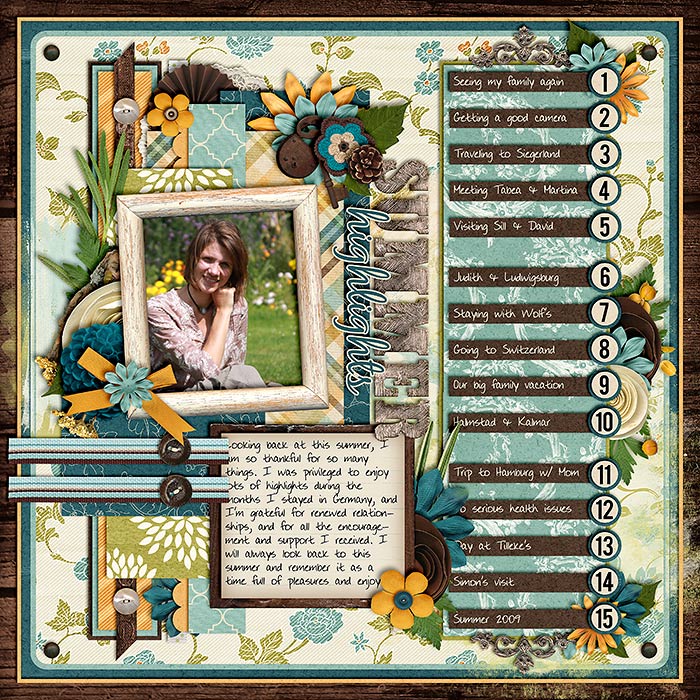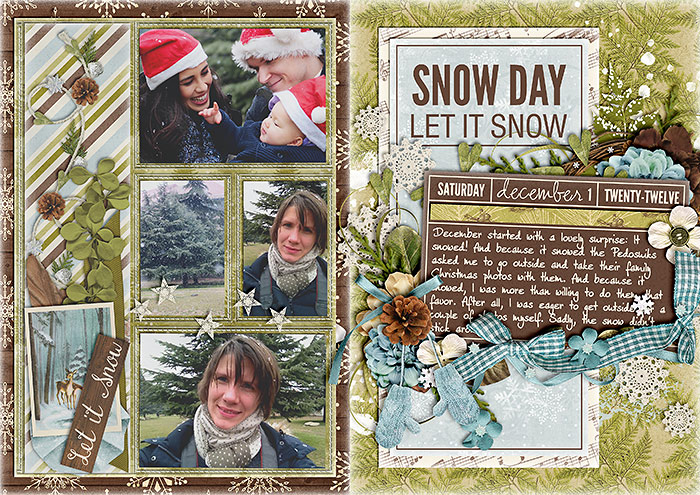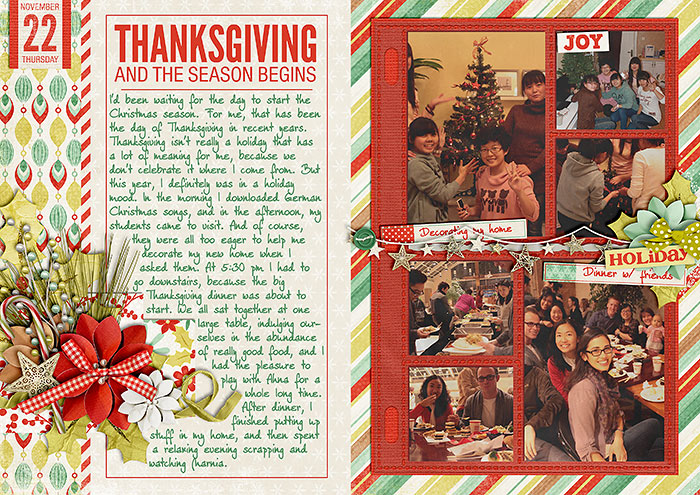Behind the Scenes: 6 Ways of Re-using Templates
I love drawing inspiration from templates. See, the good thing about templates is that they are so versatile. You don’t have to work with a template just once and then it’s kind of an old shoe. It’s not. Working on the creative team of a template designer (Cindy Schneider), I’m always amazed to see all the different ways my other team colleagues are using the same templates. The sky is the limit. So, in other words I’m saying: use your templates more than once to take full advantage of them. 6 Ways of Re-using Templates Option #1 | Flipping & Rotating Obviously, the easiest way to re-use a template is by flipping or rotating it. When you do that, you’ll be amazed at how differently the page will look, and unless someone studies the two layouts in question very hard, no one will be able to tell that you’ve used the same template twice. [border ] Option #2 | Using Different Kits, Topics, Events Another way of making sure no one realizes …