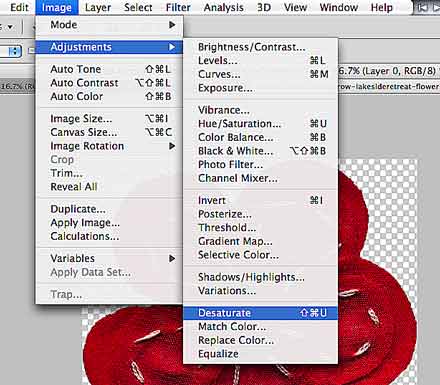Behind the Scenes: Recoloring Gray-Scale Items
Today, I have a very simple tutorial on how to recolor gray-scale items. This technique works best for papers and elements that only have different shades of the same color, or at the most have some white mixed in. Here’s how it works … Step 1: Duplicate Open your element that you want to recolor. Unicolored flowers, etc. are perfect for this. Make sure you duplicate your image (never work with your original, if you want to avoid ruining it by accident): Simply go to “Image” and then “Duplicate.” Step 2: Desaturate The next thing you need to do is desaturate your image: Go to “Image” again, and then “Desaturate.” You see, I am working with a red flower that has some white stitches. (The white stitches are just border-line to work well with this technique as you can see with the end result.) Anyhow, now you are ready to change the color. Step 3: Create New Layer & Fill with Color Create a new layer (windows key + shift+ N), and from your layout …